It’s happened to all of us: you turn your computer on one morning and get the dreaded “no internet connection” message. Do you know what to do? Knowing how to get connected or re-connected to the internet is essential, especially in this day and age with the rise of virtual schooling and working from home. As a former tech support agent for a major internet service provider, I learned many different reasons for a loss of connection. I am going to write about how to resolve some of the simpler reasons for connection loss.
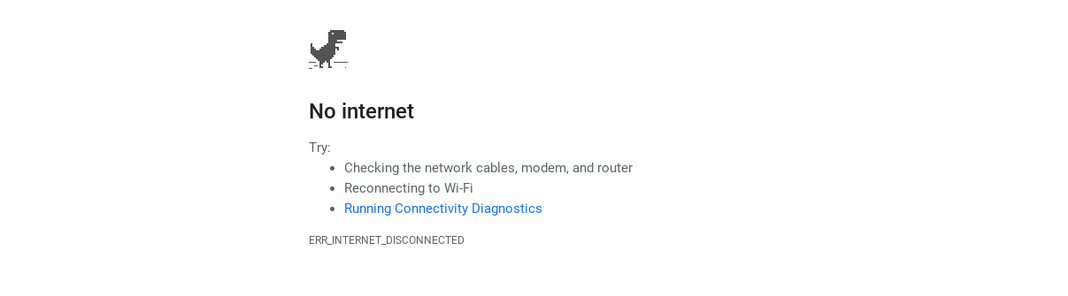
Before We Begin
I am writing this with the assumption that you know or have access to:
- A simple network setup that includes a modem and router OR a modem/router OR gateway
- Your network name/SSID and password
- The location of your network setup along with the ability to do a power cycle
If you don’t know all of these things, I would strongly recommend that you do learn them in the very near future, especially if you end up having to contact your internet service provider!
No Internet Connection
Back to our original scenario: you’ve found the dreaded “no internet connection” message on your computer. First and foremost, I would recommend that you simply restart your computer. You would be surprised how many times a simple restart fixes an internet issue! I know I have a bad habit of not turning my computer off at night. I simply close the lid on my laptop. It works, but it isn’t good for a long-term situation. A restart definitely helps from time to time.
Check Internet Connection
The steps I will outline below are based on a Chromebook. The steps are fairly standard across devices, however. The icons, as far as I know, are standard across typical devices such as laptops, smartphones, smart TVs, etc.
Click on Wi-Fi icon on lower right (it looks like a baseball diamond/slice of pizza/slice of pie).
A menu should pop up. Check to see that you are in fact connected to your personal Wi-Fi connection. For this scenario, assume you are not connected. At this point, click the actual text that says “Not Connected.”
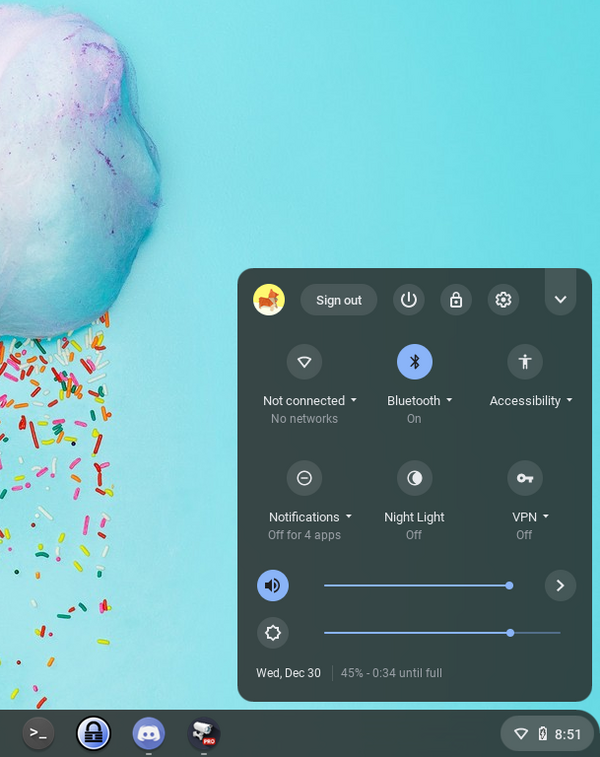
This should pull up a network list. This should help in a couple of ways. To start off with, a Chromebook will tell you if the computer’s Wi-Fi is on or off. If it is off, click the slider to turn it on. If you get connected to the internet, then you are good to go!
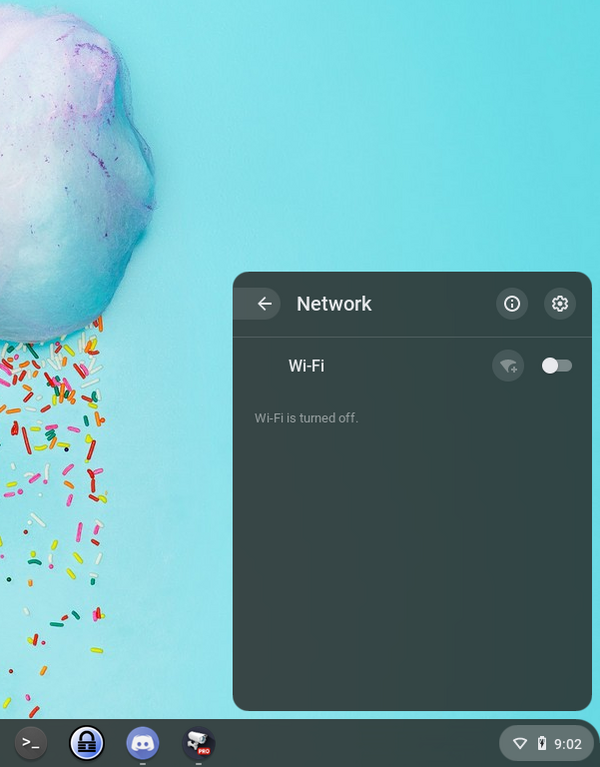
On the network list that pops up, check to see if your network name is there. If you see it, click on it. Enter your password if prompted. This should get you connected!
What if This Doesn’t Work?
What if you check the network list and do not see your network name? Our next step is power cycling your modem. Just to clarify, a modem is how you get your internet connection. A router is a separate device you connect to your modem that provides your Wi-Fi. If you rent a device from your internet service provider, you likely have a gateway. A gateway is a modem and router all in one single device.
Power cycling is unplugging your modem from the power for at least 30 seconds and plugging it back in. If you have a setup that includes a separate modem and router, you will be unplugging the modem. The modem will be physically located closest to the wall.
Once you plug your modem back in, I would wait a few minutes for everything to get back up and running. It won’t happen instantly. Most (if not all) modems have a light on the front that indicates if it is receiving power. That light will come on first. Any remaining lights will come on one by one. After a few minutes, you should be back online!
I can’t comment specifically on the lights on the front of modems/routers/gateways because there are thousands out there. No two are exactly alike. I would encourage everyone to familiarize yourselves with the lights and what they mean on your personal setup!
What if I’m Still Not Online?
At this point, you’ll need to call your ISP (internet service provider). There may be something more at play such as a local outage or an issue with the cabling at/around your home.
Most tier 1 technicians you will start off talking with will likely run you through our above steps, up to and including power cycling the modem and possibly sending a signal. Among other things, sending a signal will determine if your network setup is able to send and receive information.
What the phone technician finds will set up the next steps. They may have to send a technician to look at a few things locally (mainly things that can’t be done over the phone), or they may even advise you to replace your modem. Every situation is different, and no scenario works for everyone!
By writing this blog, I am hoping that everyone is able to run some troubleshooting steps on their own and solve some basic connectivity issues. Please let me know if they helped!











